Short instruction
Read carefully before starting the flashing process
Naturally, firmware updates are a delicate process and can potentially harm the device if done incorrectly. Please read and follow the instructions carefully.
With this firmware upgrade, the quTAG usually has to be flashed twice.
- Turn on the device. If any quTAG software is still running, close it – we need access to the USB port.
- Start nhflash(.exe). After some time, the indicator turns green. Proceed only if the tool display “Firmware: outdated”.
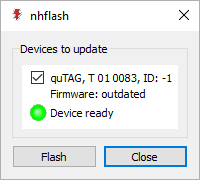
- Make absolutely sure the device is not shut down or disconnected during this step! Press “Flash”. The flash process takes several minutes and may seem to hang without progress for up to 3 minutes. After the update is completed successfully, the indicator stops flashing and the text next to it shows “Update complete”. If an error message appears, contact the service and DO NOT turn off the device.
- Close the firmware update utility nhflash(.exe).
- Turn the quTAG device off and on again.
After the first upgrade, usually in this version, an other upgrade has to be flashed into the device.
- Start nhflash(.exe). After some time, the indicator turns green. Proceed only if the tool display “Firmware: outdated”.
- Make absolutely sure the device is not shut down or disconnected during this step! Press “Flash”. The flash process takes several minutes and may seem to hang without progress for up to 3 minutes. After the update is completed successfully, the indicator stops flashing and the text next to it shows “Update complete”. If an error message appears, contact the service and DO NOT turn off the device.
- Close the firmware update utility nhflash(.exe).
- Turn the quTAG device off and on again.
Now the firmware is completely upgraded.
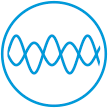 Interferometers
Interferometers Time-Tagger
Time-Tagger Quantum Physics Kits
Quantum Physics Kits